When you log in, you’ll see the main menu across the top of the screen. This menu is available from every screen in the platform and you can use it to access all features and settings.
The main menu has the following navigation options:
Forms
The Forms area is where you build, import, and edit forms. When they select Forms, users will see a list of forms they can access and their most recently used workspace, if workspaces are included in your subscription.
Depending on your subscription, you may also see information about what versions your forms are up to, as well as any new drafts that have been made since your forms went live.
You’ll find more information about forms and workspaces throughout this help center, but a good place to start is our Getting started and Create sections. When you're ready to publish your forms, check out our Publish and Analyze topics.
Admin
This area is available to admin users.
The Admin area is where you set up how forms work, what they look like, and how they’re organized, as well as take care of user management and notifications. The Admin area contains options for you to manage users, notifications, themes, field sets, and more.
There's lots of information about admin tasks in this help center. Some good places to learn more are the
Design and
Customize sections.
Integrations
This area is available to admin users.
The Integrations area is where you can enhance OpenForms by connecting to external applications.
If your organization uses Microsoft Azure AD to manage staff access to OpenForms, this is where account owners can configure that connection.
Access this area by selecting Integrations in the main menu, and you will see the list of integrations and connectors available to you.
For more information on the integrations area, see Use Integrations to enhance OpenForms.
You'll find a lot of information about build-your-own integrations like data connections and our web API in the Developers section of this help center. Payment gateways, maps and other ready-made-integrations are covered in the Create section.
Review
This area is available to reviewers.
The Review area is where reviewers process form responses after they have been submitted.
Review processes are called workflows, and are mapped out as part of the form creation process. If you're a reviewer, you'll learn more about your role in the Analyze section.
Access the review center by selecting Review in the main menu.
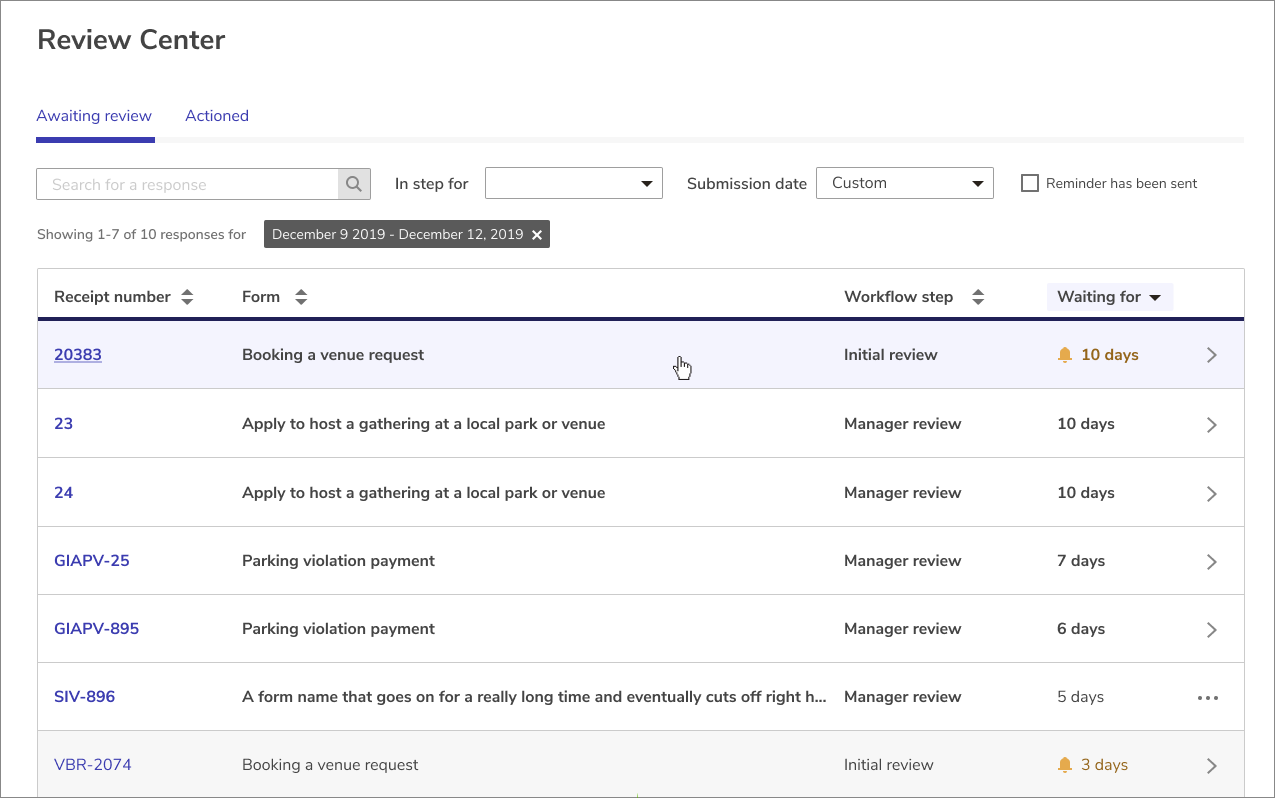
Exports
The Exports area lists all of your queued and ready-to-download response exports. Once an export is ready, it will be available for seven days.
Reports
The Reports area provides stats on all your organization's forms, including time and money you've saved, workflow statistics, form governance, and payments. Use this to track your organization's digital transformation and see how your forms are doing.
Optimize your forms by looking at overall trends in the Reports dashboard, as well as individual form analytics. Learn more in the Analyze section.
Help
You’re using the help center right now, so it’s probably a bit redundant to explain how to get here. If you've arrived by happy accident, welcome! For future reference, select Help in the main menu to get here. You may also want to bookmark this help center for regular and easy access.
Account Menu
In the top right hand corner of the main menu, you’ll see a circle containing your initials. This is the Account menu. Use this to update your details and notification settings.
Account owners have an additional Account option in this menu.
Selecting this opens the Account area, where the account owner can view subscription details.
If you're the account owner, you'll find all the details you need to manage your OpenForms subscription in the Account section of this help center.
What's Next