If your organization uses response workflows, reviewers can add data to responses as they action them with office use only groups.Office use only groups are available for subscriptions that include workflows, excepting legacy subscriptions.
How Office Use Only Groups Work
Office use only groups are invisible to respondents as they complete forms.
Once a respondent submits a form and their response enters a workflow, reviewers can add office use only data in the review center.
This data subsequently becomes part of that response, and can be:
Set Up Office Use Only Groups
Here’s how to set up these powerful groups:
- Add office use only groups to a form
- Assign office use only groups to a workflow
- Automate workflows based on office use only answers - optional
Add Office Use Only Groups to a Form
Add office use only groups to a form just like you would a standard or repeatable group.
- Create or edit a form.
- Expand the Layout fields and drop an Office use only group into your form.
- Choose if you want a Standard group or Repeatable group and select Add form. For more information on standard or repeatable groups, see Collect fields together and gather repetitive data with groups
- Add fields to the group.
-
Apply field settings like the Required field checkbox for individual fields and repetition settings for repeatable office use only groups.
- Continue adding office use only groups until you’ve added all the fields reviewers will need to use throughout your form’s workflow.
Each office use only group can only be assigned to a single workflow step. However, a workflow step can have multiple office use only groups assigned to it.
- Save your form.
Once a form is published, you cannot move fields in or out of office use only groups. You can still add or delete fields, and re-order them within a single group.
Assign Office Use Only Groups to a Workflow
Office use only groups can only be actioned in the review center as part of a workflow step. For reviewers to see and use these groups, you must add them to a workflow.
To add groups to a workflow:
- Go to the Workflow tab of the form with the relevant office use only group.
- Select Create response workflow to begin creating a workflow or edit an existing one.
- Create or edit a step that is not a final step.
- Use Select one or more office use only groups for review in this step to assign as many office use only groups as required for that step.
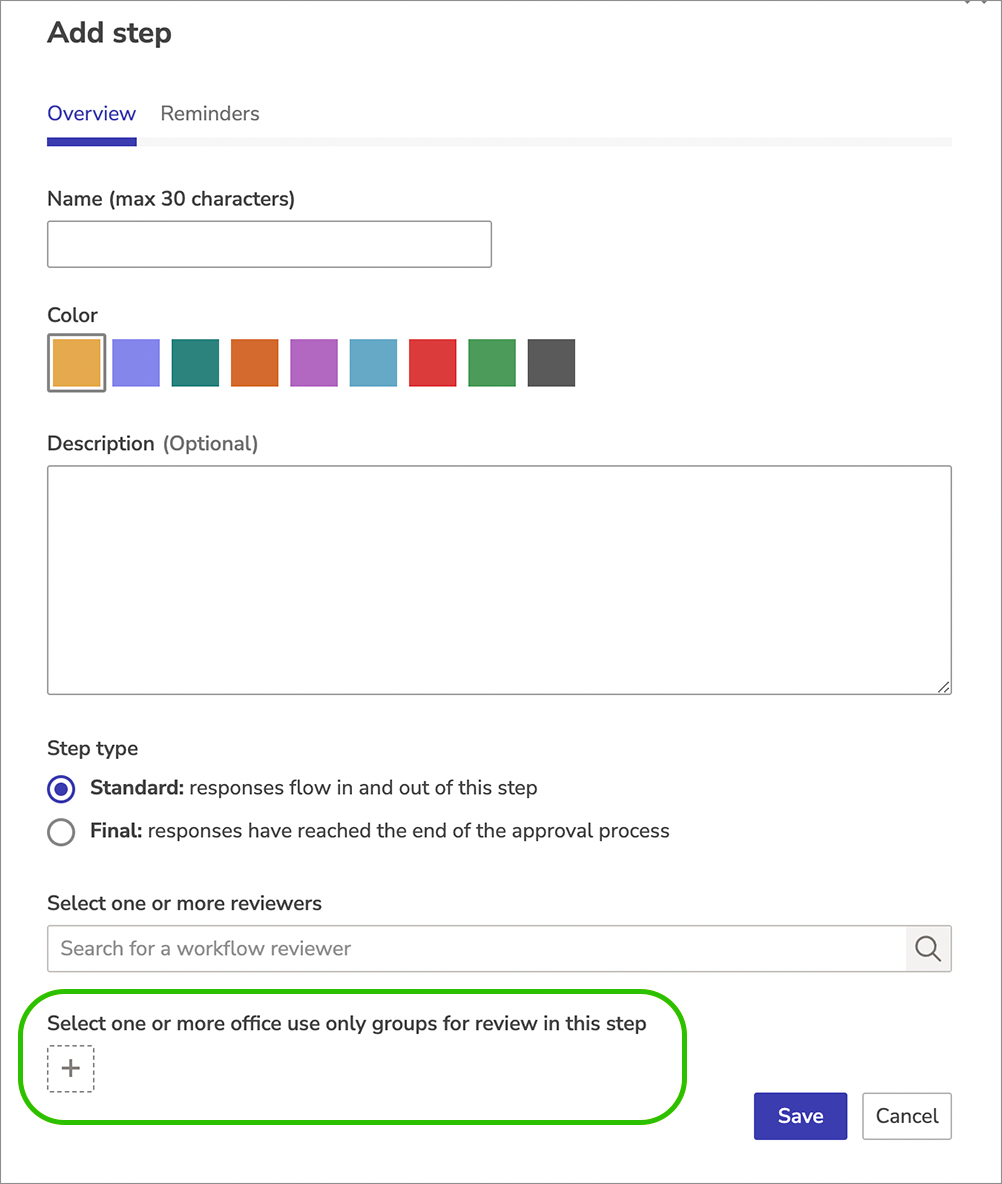
If an office use only group has already been assigned to another step, you won't be able to select it, but we'll show you which step it's assigned to so you can make changes if necessary.
- Save your step settings.
- Continue assigning office use only groups to any steps in your workflow that require them. Any office use only groups that you do not assign to a workflow step will not be usable in your form.
- Save and publish your form.
Circular Transitions
Workflows can be set up to let reviewers send responses back to previous steps.
It’s important to note that office use only groups are not versioned. If a response is sent back to a previous step in which a reviewer entered office use only data, we will not keep a record of any overwritten answers if a reviewer subsequently updates their answers.
If you've added a circular transition to a form, let reviewers know that they should use internal comments to keep track of changes to revisited answers.
Automate Workflows Based on Office Use Only Answers
Advanced transitions can automate the path responses take through a workflow, based on reviewers' answer to office use only groups.
This can be a way to simplify reviewer workloads.
For example, the workflow below deals with a pothole repair request. Depending on the urgency of a request, it can be processed by various road maintenance teams.
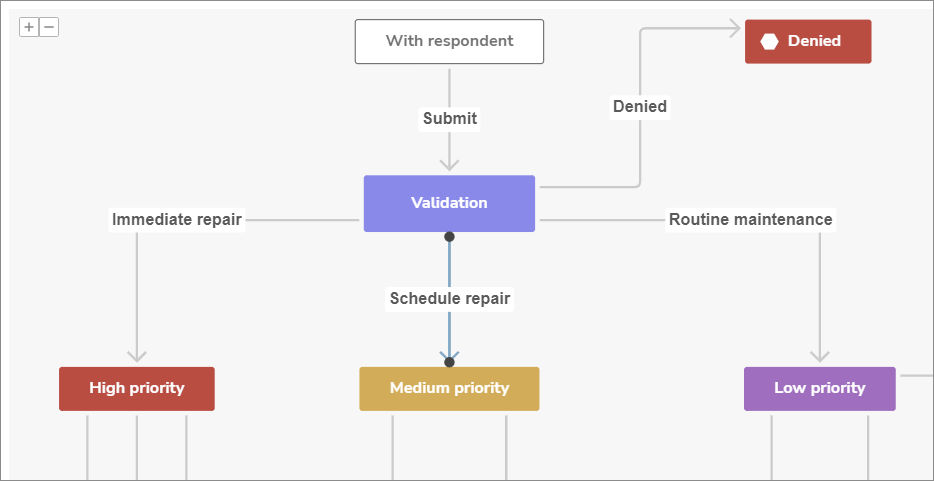
As part of the validation step, reviewers complete an office use only checklist to determine the urgency of a requested repair.
After they complete this checklist, reviewers must action the review. Each of the transitions to subsequent steps is listed as an action.
Alternatively, the form author can use a single advanced transition, referencing reviewers' answers to the office use only checklist.
At the conclusion of their review, a reviewer can complete their review with a single action.
The smart logic scenarios built into the advanced transition will move the response to the appropriate step.
A couple of points to bear in mind:
-
For information on setting up advanced transitions, see Automate workflows with advanced transitions.
Office Use Only Group Limitations
Some functions are not available for office use only groups, or work differently.
The following restrictions apply to standard and repeatable office use only groups, respectively:
| |
Standard groups |
Repeatable groups |
| Restricted fields (cannot be added) |
|
|
| Smart logic |
- Smart logic cannot be applied to office use only groups
- Smart logic cannot be applied to fields within office use only groups
|
|
| Answer piping |
|
|
| Data connections |
|
|
| API |
|
- Individual fields within a repeatable group can be sent with updated field syntax and behavior
Go to Integrations > Web API > API Documentation for more information
|
What’s Next?