Enterprise plans
Most form responses go through a process after submission, passing through various levels of review and authorization.
Workflows let you manage this process entirely within OpenForms.
How workflows are made
Using a workflow canvas, form authors map out all the possible ways a response can travel through a process of review, travelling through a series of steps and transitions.
Form authors assign reviewers to workflow steps. As a response moves through those steps, reviewers can view the response, add internal comments or answer office use only groups, before deciding where the response goes next, from a list of transitions provided by the form author.
Alternatively, form authors can use Smart Logic to automatically decide which step a response goes to next, based on either respondent or reviewer answers.
If you're a form author, here’s how to get started:
The review process
Each step of a workflow (except for the steps at the beginning and end of a workflow) is assigned reviewers.

Reviewers use the review center to look at the content of a response, add office use only data, and decide which step it moves to next.
If you're a reviewer, here's all you need to know:
Automate reminders and notifications
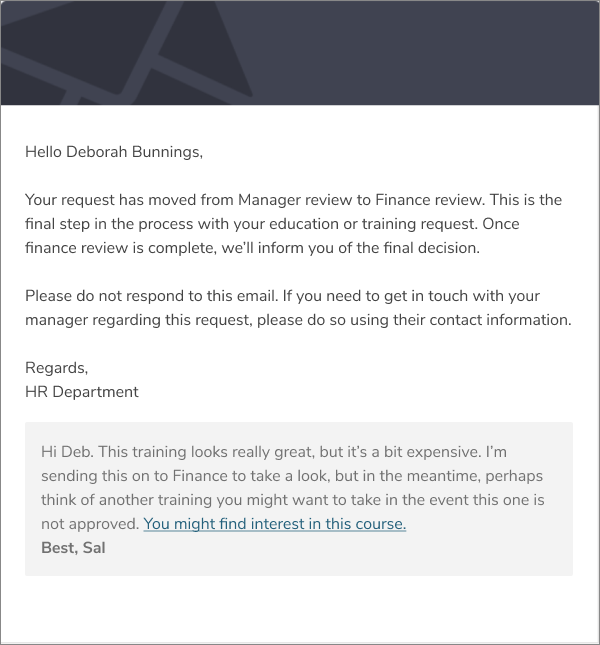
When form authors create a workflow, they can set up automated emails to keep respondents, reviewers, and other stakeholders up to date on the progress of a response. These are triggered when a response moves through particular steps or transitions.
Here's how to set them up:
Generate official records
OpenForms can generate documents based on response data and attach these to automated emails like reminders and notifications as a response moves through a workflow. (Or as soon as a response is submitted).
By default, you can generate a PDF summary of a form response, but you can also take this a step further by generating custom documents from templates you've prepared yourself.