Available for subscriptions that include workflow.
Set up transition notifications and step reminders in your workflow to keep respondents and stakeholders updated on response progression, ensure responses are actioned, and generate custom documents as a response moves through the workflow.
Notifications and reminders are sent via email. Ask your staff to whitelist emails from this platform to ensure they bypass spam and spoof protection and are received.
Notifications are attached to transitions and are sent when a response enters a specified workflow stage. You can configure them to notify the reviewers assigned to the step that a response requires their attention, or to the respondent, so they know the submission status, with the option of adding additional emails. You can also attach response PDFs or custom documents, such as a permit or certificate after the response is approved and transitioning to the final step.
Reminders are sent to reviewers assigned to the step when responses have been in the review center for the specified number of days without being actioned.
The default emails for Notifications and Reminders contain piped form metadata, including, for example, the form name, receipt number, and a link. When setting up your own, you can use the Pipe answer drop-down menu to include additional details from your form fields, metadata, or workflow elements. Admins may also choose to create snippets designed for Notifications and Reminders to save their form authors time, but please note that inserted snippets can’t be edited. As most notification and reminder emails are specific to a form, you may choose not to use snippets.
Set Up Notifications
- Go to the Notifications tab when adding a Transition to your workflow.
- Select Add a notification to open the notification dialogue box.
- Choose whether the notification recipients will be All reviewers of [workflow step] or the Respondent. If you need a notification to go to both, you will need to create one for each.
- Add any optional Additional emails for recipients other than the reviewers or respondents. Separate multiple emails with a comma.
- Use the Email subject and Email body fields to add your content. The Email body has Pipe answer and Snippet drop-down menus, but you’ll need to manually pipe content into the subject using this format {{}}.
- Select the Add attachments + button to attach a response PDF or custom document to the notification; these are generated and sent as email attachments when the notification is triggered.
- Select Save notification and continue to add as many notifications as necessary.
- Save the transition if it’s finished, then Save and Publish your form.
You may need notifications with different content to go to respondents, staff, and other stakeholders, so add as many as you need. Each transition can only have one notification addressed to the respondent.
If you need to change or remove a notification, go to the transition Notifications and select Edit or Delete from the … menu.
Remember to remove internal references to review links or workflow steps for any notifications that are designed to go to respondents.
Set Up Reminders
- Go to the Reminders tab of a Step in your workflow.
- Select Add a reminder.
- Use the number field to choose when to Send an email to reviewers of this step after a response waits [x] days.
- The reminder will go to all reviewers assigned to this Step, but you can add Additional emails if you need to. Separate multiple email addresses with a comma.
- Use the Email subject and Email body fields to add your content. The Email body has Pipe answer and Snippet drop-down menus, but you’ll need to manually pipe content into the subject using this format {{}}.
- Select the Add attachments + button to attach a response PDF or custom document to the notification; these are generated and sent as email attachments when the notification is triggered.
- Select Save reminder and add as many additional reminders as you need.
- Save the Step if you’re finished, then Save and Publish your form.
If you need to change or remove a reminder, go to the step Reminders and select Edit or Delete from the … menu.
To prevent responses from sitting in the review center, it’s a good idea to add several reminders that are sent after different periods. For example, you could have a reminder sent after 3 days go to the reviewers, and another one sent after 5 days to go to the reviewers and their manager.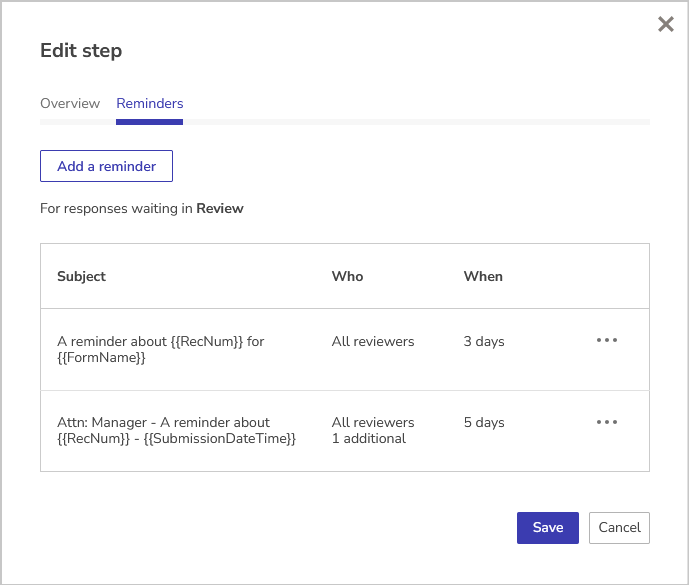
What Else?