Business and Enterprise plans
After you’ve Set up saved responses for a form, go to the Responses tab to manage saved responses as they roll in.
Manually delete saved responses
If you don’t want to set up OpenForms to automatically delete saved responses after a set length of time, you can get rid of old saved responses by yourself.
From the Responses screen, choose a date under Delete responses saved prior to… and select Delete responses. All the responses that were saved before that date will be deleted.
Schedule automatic reminders for people to submit their responses
1. Ask respondents for their email address on your form
To send reminder emails, you need to collect email addresses from your respondents.
-
Go to the Build tab of your form.
-
Add an email field from the fields menu.
-
Open the settings for your new email field by selecting the gear icon.
-
Open Email field settings.
-
Check the box for Use this address when emailing users about submissions.
Now you’re ready to send reminders.
2. Schedule a reminder
-
Go back to the saved responses management screen.
-
In Send auto reminders about saved responses, select Turn on this feature.
-
Check the email address being used to send the reminders. If you want to use something else, click change.
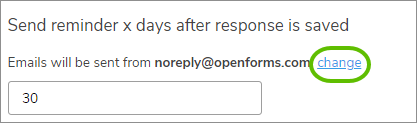
This will take you to the form settings page, where you can change the address.
-
Enter the number of days you want to wait after the response is saved before emailing the reminder.
-
Give your reminder email a subject and a body.
-
Save when you're done.
Send a one-off reminder for people to submit their saved responses
If your form has a closing date that’s approaching, manually send a one-off mass reminder. You can send this to everyone with a saved response, or exclude people who have recently-saved responses.
1. Ask respondents for their email address on your form
To send reminder emails, you need to collect email addresses from your responders.
-
Go to the Build tab of your form.
-
Add an email field from the fields menu.
-
Open the settings for your new email field by selecting the gear icon.
-
Check the box for Use this address when emailing users about submissions.
Now you’re ready to send reminders to your respondents.
2. Send a reminder
-
On the saved responses management screen, go to Send a reminder for people to submit their responses.
-
Check the email address being used to send the reminders. If you want to use something else, click change.
-
If you want to exclude some responders, choose a date from Send only for responses saved prior to…
-
Give your reminder email a subject and a body.
-
Choose Send email. Your email will be sent immediately.
If you have scheduled reminders set up, sending a manual reminder will override the recipient's scheduled reminder so they're not overwhelmed with emails.
To change how OpenForms automatically handles saved responses, or to turn them off altogether, visit Set up saved responses. You can also explore our Analyze topics for more on handling responses.